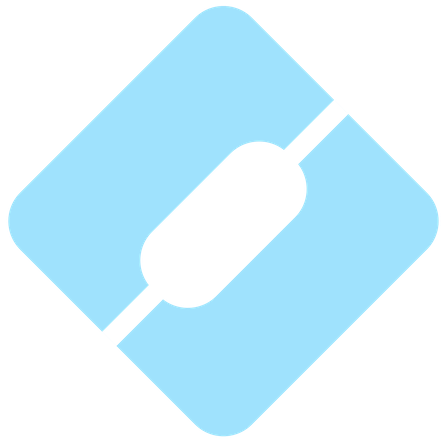Interpro 84.0 New And Updated Features
interproThe latest release of InterPro comes with a large number of improvements to the website. We hope that these changes large or small will make it easier for our users to find what they are looking for. We explain each of the changes in detail below.
Navigation menu sub sections
Dropdown menus have been added to the navigation menu tabs, they allow easy access to sub sections and replace the tabs previously displayed at the top of the relevant pages. We have also added a breadcrumbs component at the top of each page, so it is easy to check where in the website is the current page located.
 Figure 1. New navigation menu sub sections.
Figure 1. New navigation menu sub sections.
The Search tab submenu gives access to the Search by sequence, by text or by domain architecture.
The Browse tab submenu gives access to the Browse by InterPro, by Member DB, by Structure, by Taxonomy, by Proteome, by Set.
The Results tab submenu gives access to the Results of InterProScan searches (sequence search) and Results of Download requests.
The Help tab submenu gives access to the Tutorials & webinars, Upcoming and past training, FAQ and Documentation.
The About tab submenu gives access to InterPro, InterProScan, InterPro consortium, funding, privacy and team members information.
Browse feature redesign
The Browse feature has been redesigned following user testing feedback.
The main endpoint tabs (Entry, Protein, Structure, Taxonomy, Proteome, Set) have been moved to a dropdown list displayed when hovering over the Browse tab in the navigation menu. The Entry endpoint has been split into two entities: InterPro entries (Browse by InterPro) and Member databases signatures (Browse by Member DB), as shown in Figure 2.
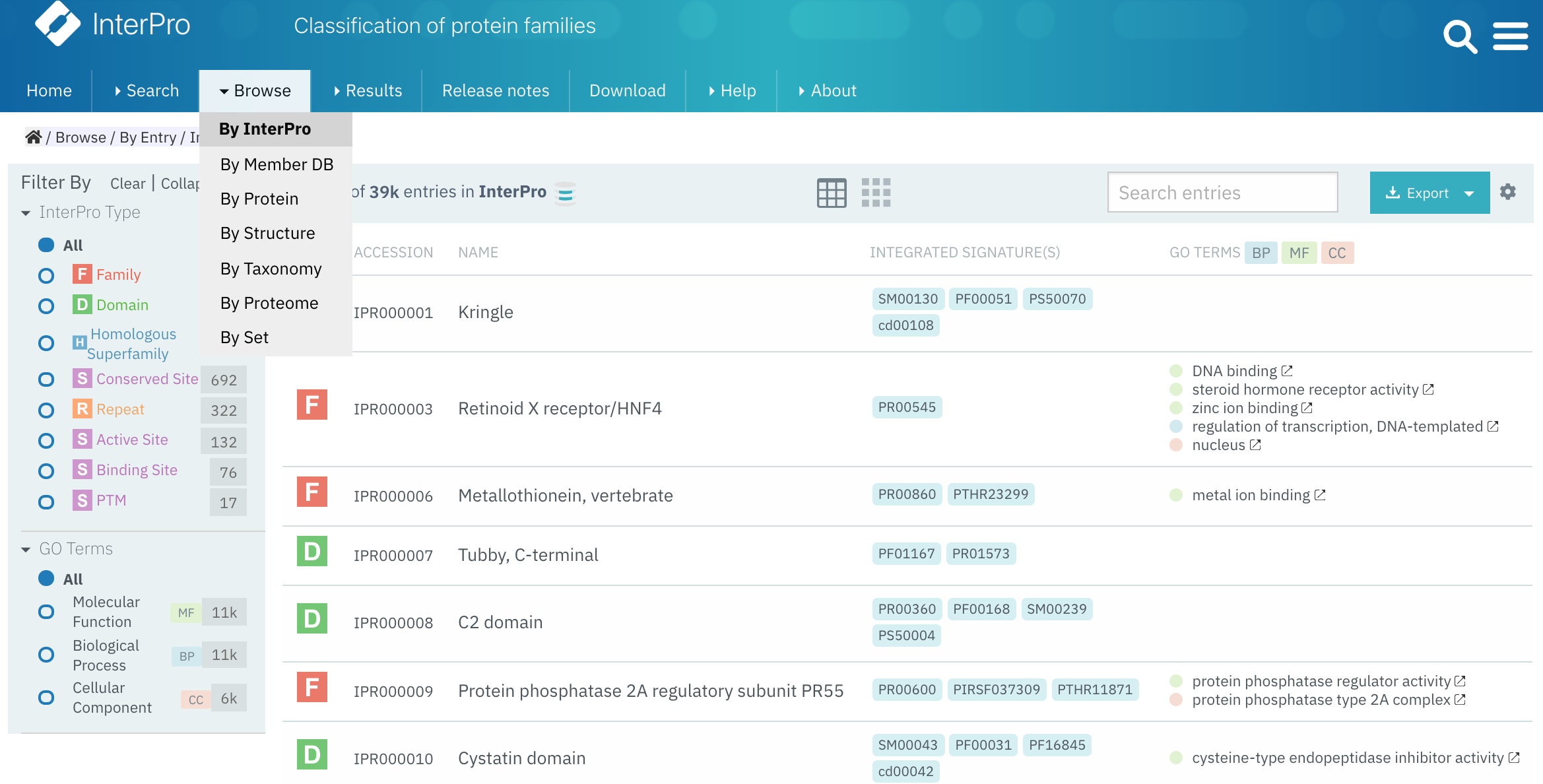 Figure 2. Redesigned Browse feature.
Figure 2. Redesigned Browse feature.
The filters have been moved to the left hand side to give the page a cleaner look, see Figure 2. As part of the redesign, we have removed the “Integrated Database” filter on Browse by InterPro, and the Member database selector filter on Browse by Proteome. We took this decision hoping to simplify the navigation experience, and selected those features to be removed given their low usage. We also have improved the “Resolution filter” on Browse By Structure.
Improved Scientific name search
Searching by scientific name in the taxonomy table now returns the corresponding node in the taxonomy tree as the first result.
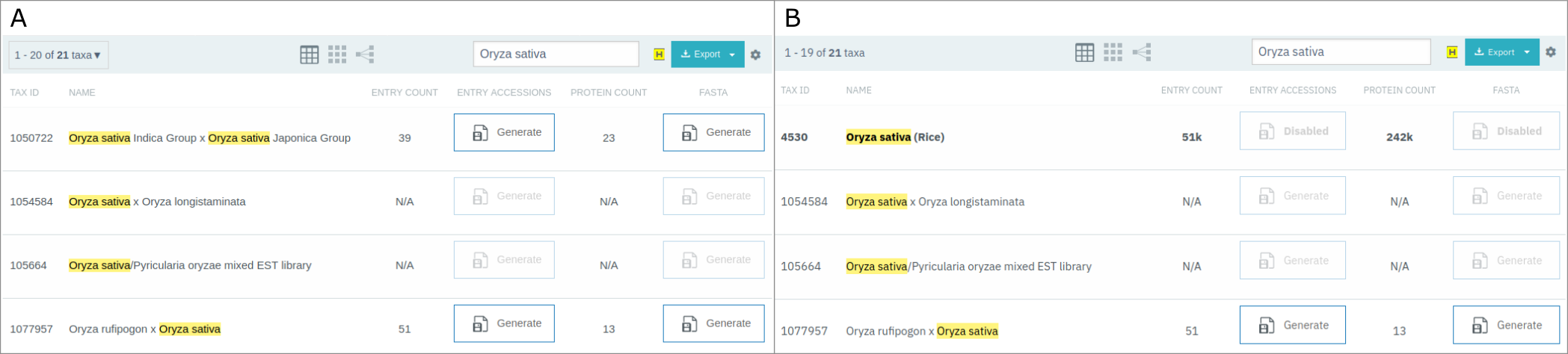 Figure 3. Old (A) vs new (B) result of searching by scientific name Oryza sativa in the taxonomy table.
Figure 3. Old (A) vs new (B) result of searching by scientific name Oryza sativa in the taxonomy table.
Recent search
A “Recent search” tab has been added to the home page next to the Favourite entries tab, as shown in Figure 4. When performing a Text search, the text is stored locally and accessible through this tab, to retrieve the data you are interested in the next time you visit the website. Unwanted saved Text searches can be removed by clicking on the cross, you also have the possibility to clear the search history.
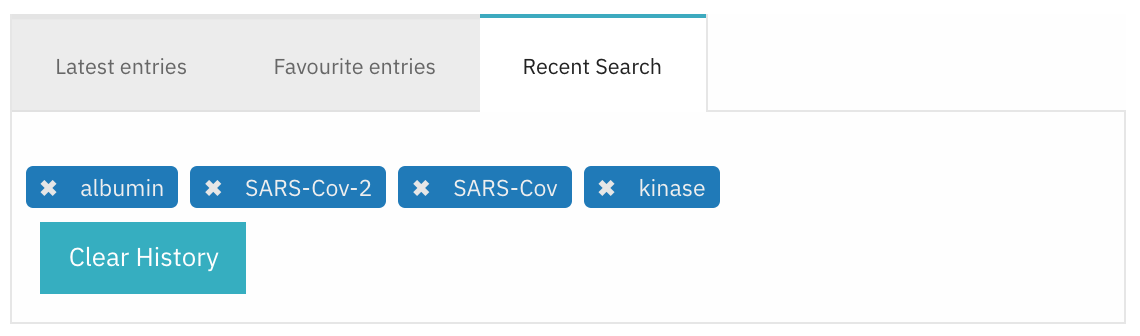 Figure 4. Recent search tab in InterPro home page.
Figure 4. Recent search tab in InterPro home page.
Genome3D data filtering
The Genome3D data table, provided in InterPro entry subpages, can be filtered and sorted by UniProt accession (protein), resource (evidence) and confidence score, as shown in Figure 5. The sort is possible by clicking on the arrow symbol of the corresponding column. The filtering is available by clicking on the funnel symbol and selecting the filter to apply.
 Figure 5. Genome3D table filtering and sorting options.
Figure 5. Genome3D table filtering and sorting options.
Favourite entries differences
The user will receive a notification if one of its favourite entries has changed in a recently released data version. This is shown by clicking on “Check for updates” in the Favourite entries list. Differences are displayed in a github diff style, as shown in Figure 6. The user can choose to apply the update or keep the previous annotation.
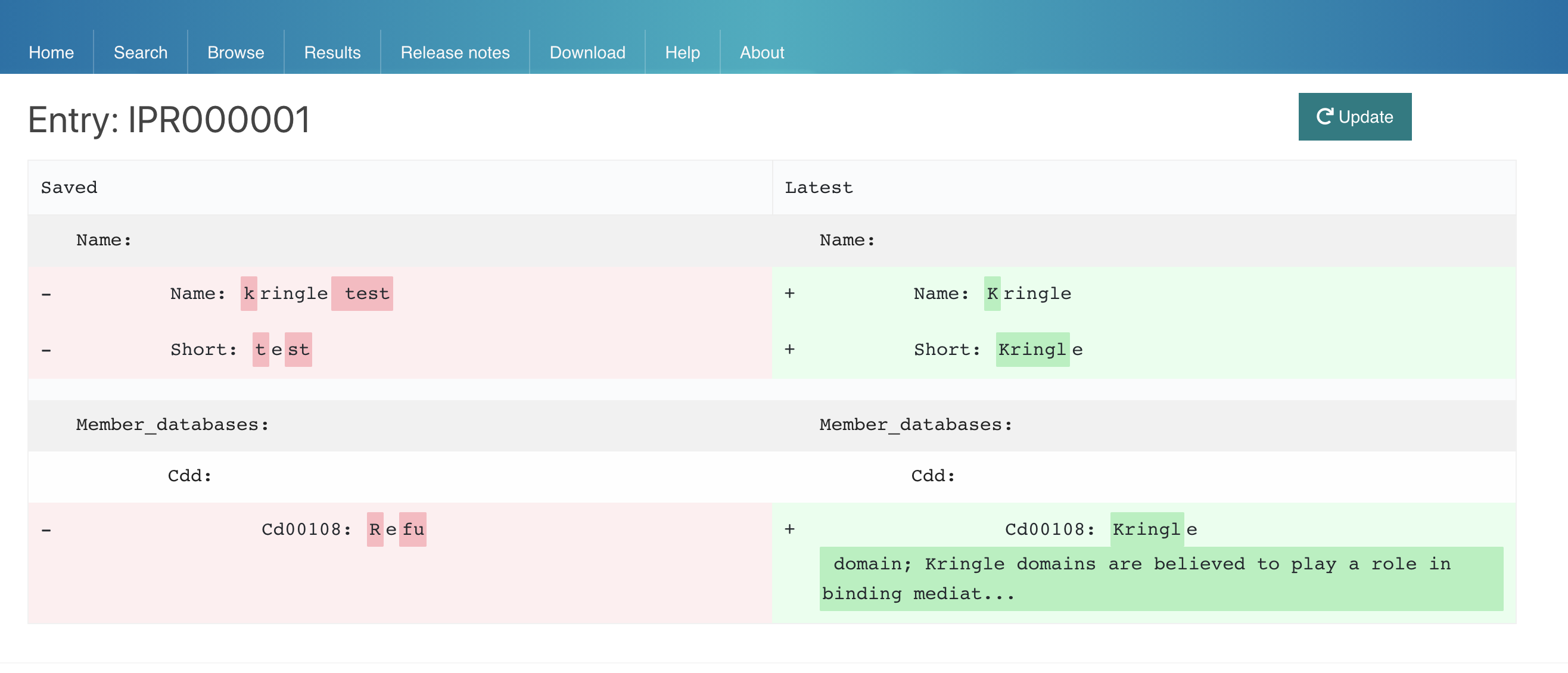 Figure 6. Changes between InterPro releases for a favourite InterPro entry.
Figure 6. Changes between InterPro releases for a favourite InterPro entry.
Other improvements
The InterProScan search is enabled in the Protein overview page alongside the HMMER search. The InterProScan search results can be imported in JSON format if stored locally or uploaded into the InterPro website. If the job ran within the last 7 days, it is available to be downloaded in all formats.
As major browsers are no longer providing FTP support, the FTP links have been updated to https.
We would like to hear from you
This release included a lot of changes. We hope they will improve the experience of our users, but the only way of knowing if we are going in the right direction is if you let us know. So, if you have an opinion, positive or negative of these changes, or would like other improvements to be included, let us know. Either via twitter @InterProDB or to our email interhelp@ebi.ac.uk.